Setting Up Operation Panel with IJ Scan Utility (Windows)
IJ Scan Utility allows you to specify how to respond when scanning from the operation panel.
 Note
Note
- The screens for scanning with Auto Scan from the operation panel are used as examples in the following descriptions.
-
Click Settings....
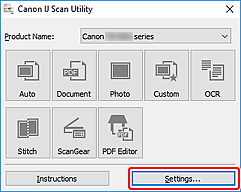
The Settings dialog box appears.
-
Select a scan mode on the
 (Scanning from the Operation Panel) tab.
(Scanning from the Operation Panel) tab.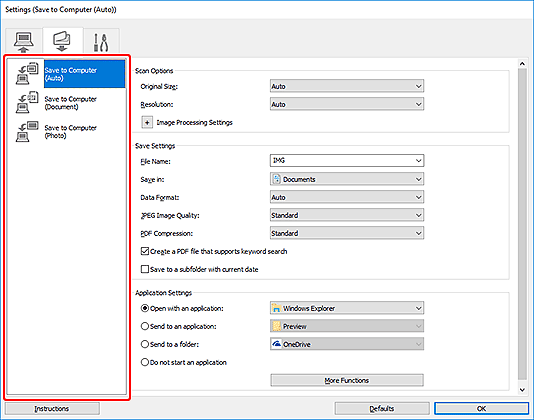
 Note
Note- For the setting items in the Settings dialog box, see Settings (Scanning from the Operation Panel) dialog box.
-
Set Scan Options.
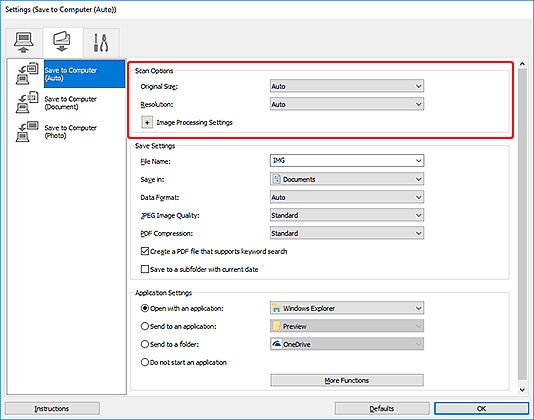
-
Specify the file name and other settings in Save Settings.
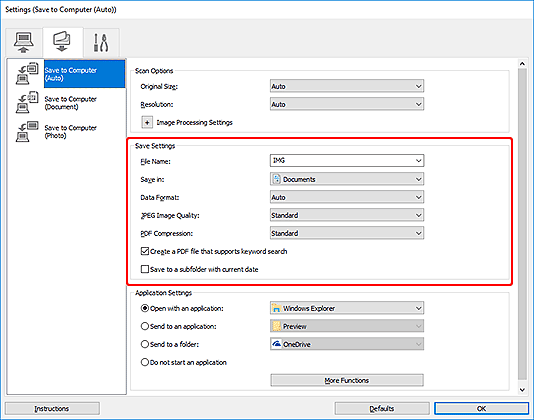
-
Select the application you want to start after scanning in Application Settings.
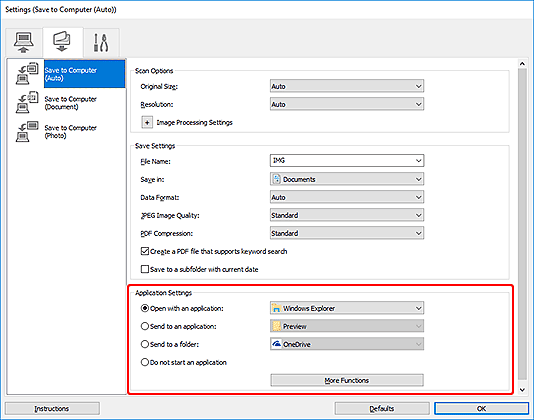
-
Click OK.
The responses will be executed according to the specified settings when you start scanning from the operation panel.

